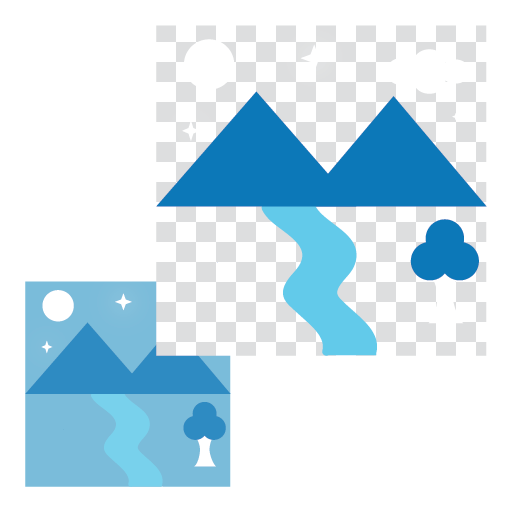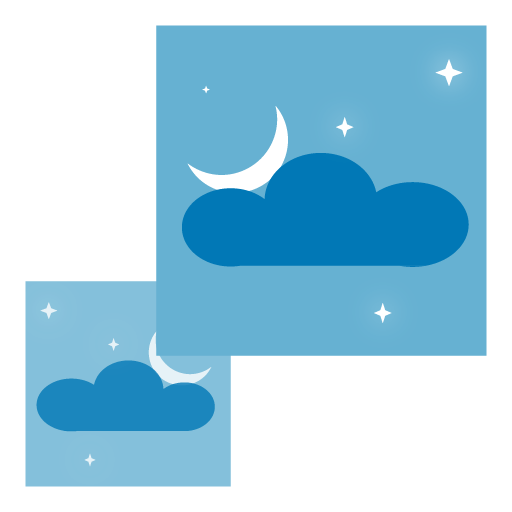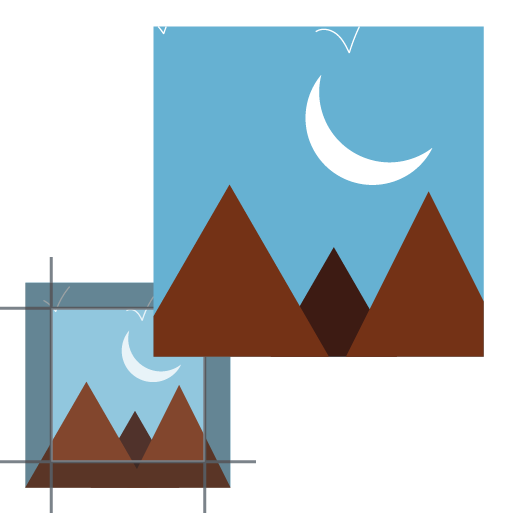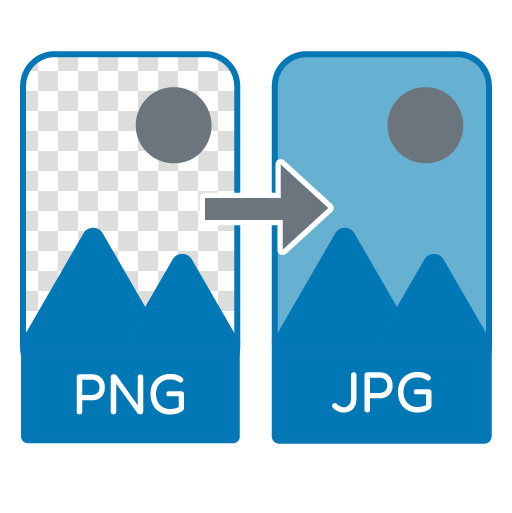Add Noise to Image
Add Noise to Full Image or Selected Area with Real Time Preview.
Utilize our free online Add Noise to Image tool to add noise to your images online with ease. Adjust noise levels and regions, preview in real-time with original and edited images displayed side-by-side. Ideal for designers, developers, and AI trainers.
Original Image
What is Add Noise to Image Tool?
The Add Noise to Image Tool is a browser-based tool that allows users to apply digital noise to images for creative effects, testing, or AI dataset generation. With this tool, users can add noise to the entire image or a selected area using an intuitive interface. The side-by-side comparison helps visualize the changes instantly.
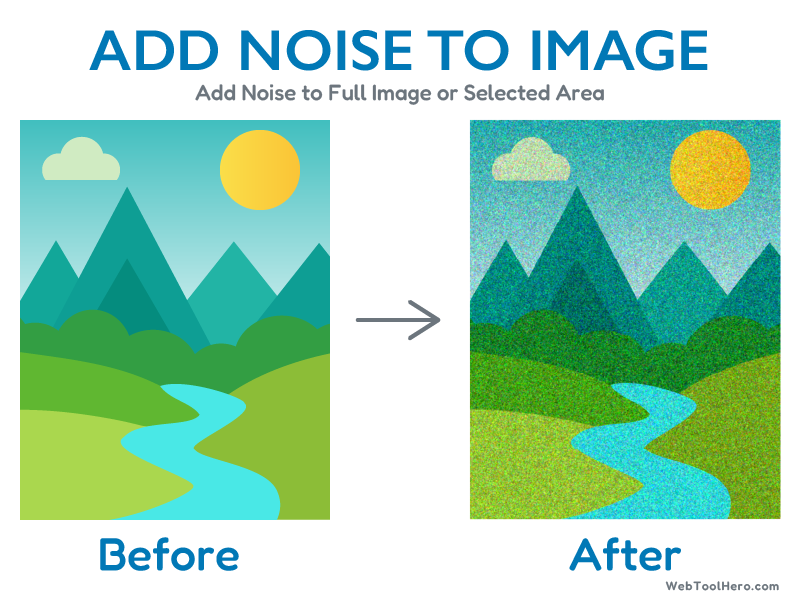
How to Use Add Noise to Image Tool:
- Upload Image: Click on "Upload" to add your image (JPG, PNG, WebP supported).
- Select Area (Optional): Use the selection tool to define the part of the image where you want to add noise, or skip to Add noise to whole image.
- Select Add noise to whole image or Add noise to part of the image from options.
- Adjust Noise Level: Use the slider to set the desired noise.
- Adjust Brightness: Use the slider to set the brightness (Optional)
- Preview Result: The original image appears on the left and the Noised version on the right.
- Download: Click “Download” to save the Noised image.
Key Features of Add Noise to Image Tool:
- 100% Free and Online - No installation required
- Add noise to full image or selected area
- Real-time side-by-side preview (Original vs. Noised)
- Supports multiple image formats (JPG, PNG, WebP)
- Mobile and desktop responsive interface
- No image data stored - your privacy is protected
- Adjustable noise level and Image Brightness
- No installation required
- 100% free and browser-based
Use Cases of Add Noise to Image Tool:
- Testing AI or machine learning image recognition models
- Creating artistic photo effects for graphic design
- Simulating old/retro or damaged photo effects
- Preparing images for robustness testing in software applications
- Educational purposes in image processing and computer vision
Why Use Add Noise to Image Tool?
- Fast and easy to use with no learning curve
- Immediate visual feedback
- Customizable noise application
- Secure, private, and requires no sign-up
- Compatible with all major browsers
- Simple and clean interface
- Secure: Your image never leaves your browser
- No watermark or account required
FAQs: Add Noise to Image Tool
1. Is this tool free to use?
Yes, it's completely free with no hidden charges.
2. What image formats are supported?
We support PNG, JPG, JPEG, WEBP or other common image files.
3. Can I apply noise only to a part of my image?
Yes, you can select a specific area using our tool's selection feature.
4. Does it work on mobile devices?
Yes, it is fully responsive and works on all major browsers and mobile devices.
5. Will my images be stored on your server?
No. All processing happens locally in your browser.
6. Can I undo Noise after applying it?
No, once the image is Noised and downloaded, the process is irreversible.
7. Is there a limit to image size or resolution?
Extremely large images may take longer to load, but most standard images are fully supported.
8. Can I use Add Noise to Image tool for commercial purposes?
Yes, you are free to use the tool and resulting images for personal or commercial purposes. There are no restrictions.
9. Is there any watermark added to the Noised image?
No, your image remains clean and watermark-free.
10. Does this tool support transparent PNGs?
Yes, PNGs with transparency are supported, but the noised image may flatten transparency in some browsers.
11. Can I noise multiple areas in the same image?
No, you can noise one area at present.
12. Is there a way to preview the image before downloading?
Yes, the tool shows a side-by-side view of the original and noised image in real time.
13. Will Add Noise to Image tool work offline?
No, this tool requires an internet connection to load and run through the browser.
14. Do I need to install any software or plugin?
Not at all. Everything runs directly in your browser—no installations needed.
15. Can I change the Noised area after applying it?
Yes, You can move or resize selection area before downloading the final image.