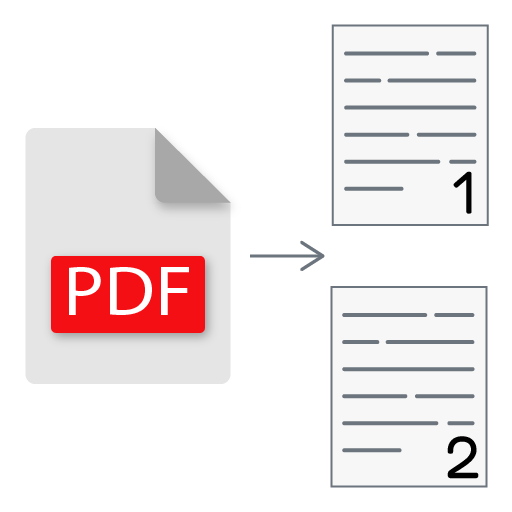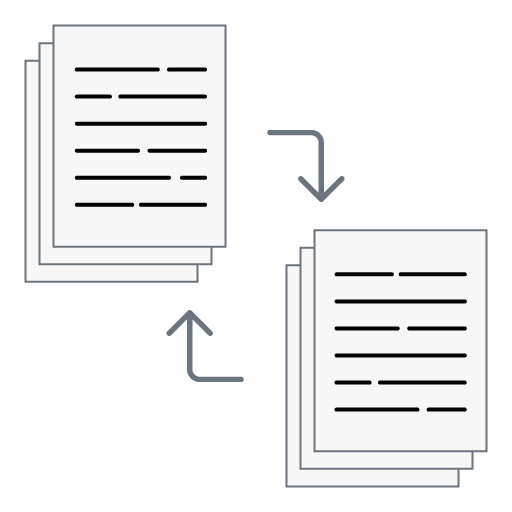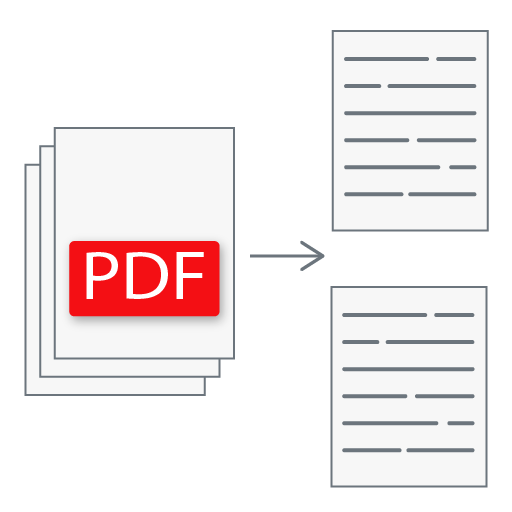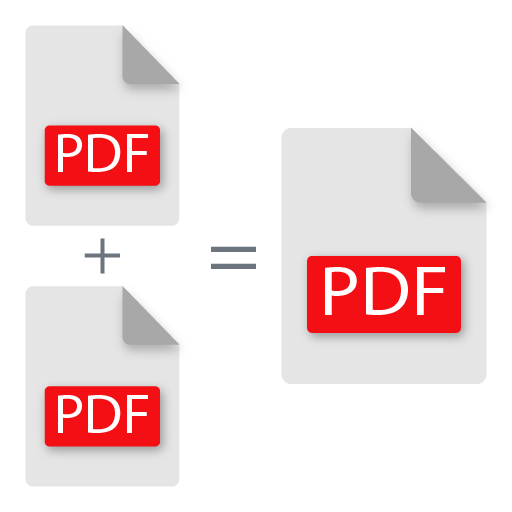Split PDF Online
Free Online Tool to Split PDF Pages Easily
Split PDF online effortlessly with our easy to use online Split PDF tool. Whether you want to separate specific pages, extract ranges, or divide large PDFs into smaller chunks, this tool lets you do it in seconds. Just upload your PDF, enter the page ranges like 1-3,5-7, and click Split PDF. The tool will generate individual PDFs for each specified range and provide a downloadable ZIP file. No installation, no sign up, just fast, secure PDF splitting right in your browser.
Maximum 1 file is allowed
❓ What is Split PDF Online Tool?
The Split PDF Online tool is a free web-based utility designed to split one PDF file into multiple smaller PDFs. You can enter custom page ranges to extract or divide your document exactly how you need it. The resulting files are packaged into a ZIP archive for quick downloading.
🛠 How to Use Split PDF Online Tool?
- Upload PDF: Click “Choose File” or drag and drop a PDF file from your device.
- Enter Split Ranges: Use the Split Range input field to define pages you want to extract (e.g. 1-3,5-6).
- Click Split PDF: The tool will split the file based on your input.
- Download Output: A ZIP file will be generated containing all the split PDFs. Click "Download" to save it to your device.
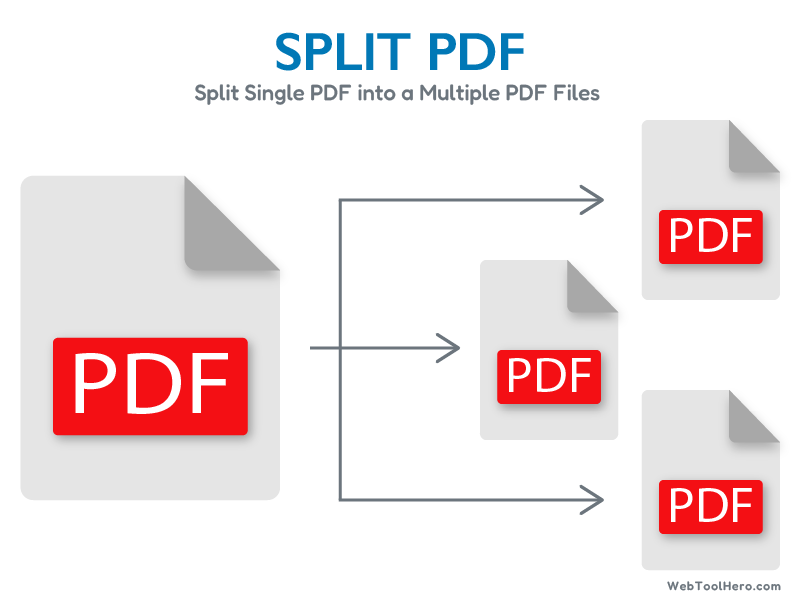
🌟 Key Features of Split PDF Online Tool:
- ✅ Free and web-based, no installation required
- ✅ Drag and drop support for easy file upload
- ✅ Custom split range support (e.g., 2-4,6,8-10)
- ✅ Fast splitting and ZIP download in one click
- ✅ Privacy-friendly: no files are stored
- ✅ Compatible with Windows, macOS, Linux, Android, and iOS
- ✅ Works on Chrome, Firefox, Safari, and Edge
🧩 Use Cases of Split PDF Online Tool:
- Extract only the necessary pages from a large document
- Create handouts by splitting PDF chapters
- Share only relevant sections of a contract or report
- Archive sections of lengthy eBooks
- Separate scanned pages into smaller files
💡 Why Use Split PDF Online Tool?
- No software download required
- Easy interface with page range input
- Supports large file splitting efficiently
- Saves time by creating a ZIP with all output PDFs
- Completely free and secure for personal and professional use
Frequently Asked Questions (FAQs): Split PDF Online
A Split PDF online tool is a web-based application that allows users to divide a single PDF document into multiple smaller PDFs. By specifying custom page ranges (like 1-3,5-6), users can extract specific pages or sections from a large PDF file and download them as individual files. This is especially useful when you only need certain parts of a document instead of the whole file.
To use the tool:
- Upload your PDF file via drag-and-drop or the file picker.
- Enter the page ranges you want to split (e.g., 2-5,8-10).
- Click the “Split PDF” button.
- The tool processes your request and generates a ZIP file.
- Download the ZIP, which contains all the split PDF files based on your specified ranges.
You should enter page ranges in the format:
- Ranges: 1-3 (extracts pages 1 to 3)
- Single pages: 5 (extracts only page 5)
- Mixed: 1-3,5,7-9 (extracts pages 1 to 3, page 5, and pages 7 to 9)
Always separate different segments with commas, and avoid duplicates or invalid page numbers.
Yes, the tool supports both consecutive and non-consecutive page selection. For example, entering 2,4,6-8 will extract page 2, page 4, and pages 6 to 8 into separate PDF files.
Yes, this tool is completely free. You don't need to register, subscribe, or install any software. Just upload your file, split it, and download the results instantly.
While there's no enforced limit on our end, the maximum file size you can upload depends on your browser and system memory. For optimal performance, try to keep your PDF under 20MB. Larger files may still work but could take longer to process.
Yes. The tool maintains the original formatting, layout, images, text, and fonts in each split PDF file. What you extract is an exact replica of the selected pages.
Currently, password-protected or encrypted PDFs cannot be processed unless they are unlocked first. You can use a separate PDF unlocker tool to remove protection before uploading.
Absolutely. Your file is processed locally in your browser, meaning it's not uploaded to any server. No data is stored, and all processing happens client-side for complete privacy and security.
The ZIP file includes multiple PDF files, each corresponding to the page ranges you specified. For example, if you entered 1-3,5 the ZIP will include {original-filename}_1-3.pdf and {original-filename}_5.pdf.
Yes, the tool can split scanned PDFs. However, if you want to edit or search the content in these PDFs, you'll need to run OCR (Optical Character Recognition) separately, as this tool does not modify or recognize text in scanned images.
Currently, real-time previews are not available. Once you click 'Split PDF', the tool immediately generates the files based on the page ranges you entered and packages them into a ZIP for download.
Yes. The Split PDF tool is fully responsive and works across devices, including Android, iOS, iPad, Windows, macOS, and Linux. As long as you have a modern browser like Chrome, Safari, Firefox, or Edge, you can split PDFs on any device.
The split PDFs are named based on the page ranges selected (e.g. {original-filename}_1-3.pdf, {original-filename}_5-7.pdf). The original file name is not retained in the output files but can be easily renamed by the user after download.
No, this tool only supports one PDF file at a time. If you need to split multiple files, you'll have to repeat the process for each one. However, if you're looking for batch processing, we may offer that in a future update.