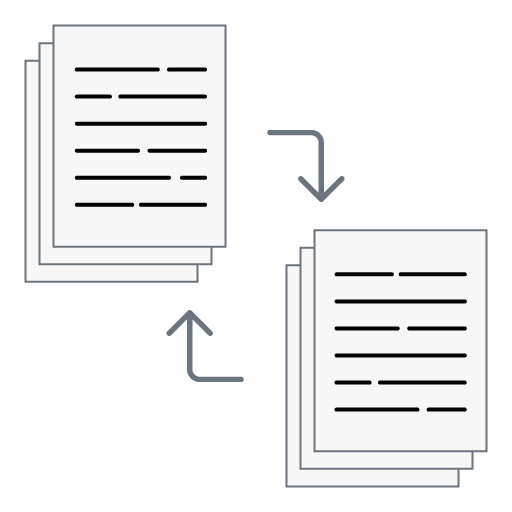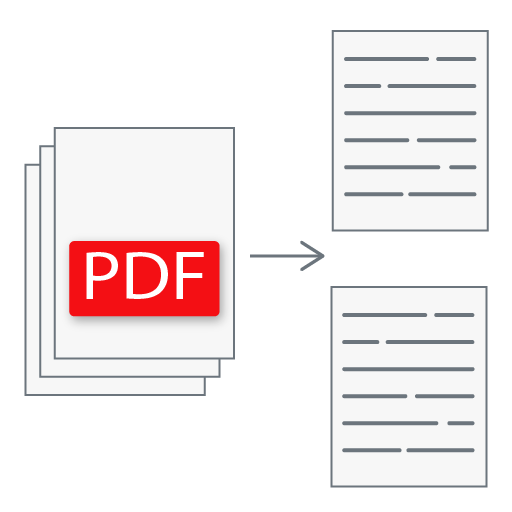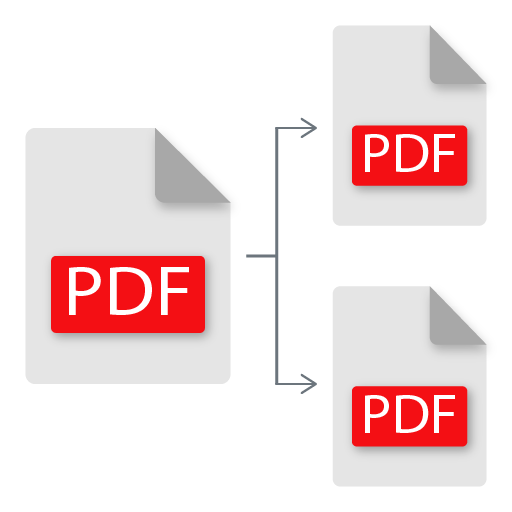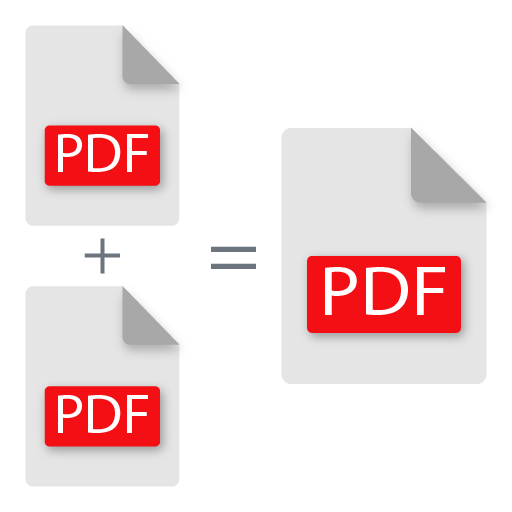Add Page Numbers to PDF
Easily add page numbers to your PDF files in seconds.
The Add Page Numbers to PDF tool lets you quickly insert page numbers into your PDF documents online. Upload your PDF, choose numbering formats (e.g., [NUM]/[CNT], Page [NUM], etc.), select font family, font size, and placement, then download your updated PDF instantly. Perfect for professionals, students, and businesses who need neatly numbered PDFs.
Maximum 1 file is allowed
📘 What is Add Page Numbers to PDF Tool?
The Add Page Numbers to PDF tool is a free web-based application that allows users to insert page numbers into their PDF files with ease. Whether you're preparing academic documents, reports, eBooks, or manuals, page numbering ensures better navigation, readability, and professionalism. This tool eliminates the need for complex software, providing a quick and user-friendly solution directly in your browser.
⚙️ How to Use Add Page Numbers to PDF Tool?
- Upload your PDF - Select a PDF file from your device or drag & drop it into the tool.
- Customize page numbers - Choose numbering format (e.g., [NUM], [NUM]/[CNT]), font family, size, and position (top/bottom, left/right/center).
- Preview - Instantly see how page numbers will appear.
- Download - Click Download to save your PDF with applied page numbers.
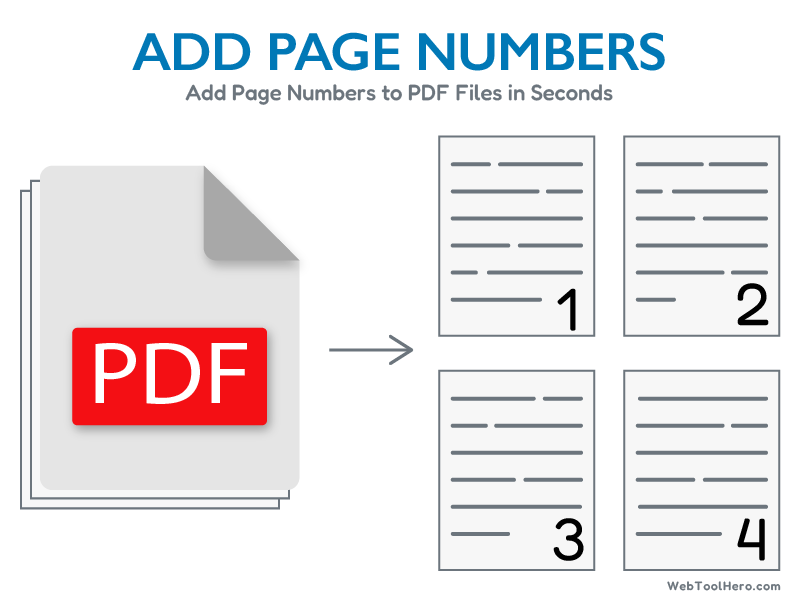
⭐ Key Features of Add Page Numbers to PDF Tool
- 100% Free and Online - No installation or registration required.
- Multiple Formats - Choose numbering styles such as [NUM], Page [NUM] of [CNT].
- Custom Fonts & Sizes - Adjust typography to match your document style.
- Flexible Positioning - Place page numbers at the header, footer, left, right, or center.
- Secure & Private - Files are processed in-browser; no data is stored on servers.
- Fast Processing - Instantly add page numbers to even large PDFs.
- Cross-Platform - Works on Windows, Mac, Linux, iOS, and Android devices.
📌 Use Cases of Add Page Numbers to PDF Tool
- Students - Number assignments, theses, or dissertations.
- Professionals - Format reports, business documents, and contracts.
- Publishers - Add numbering to eBooks, magazines, or manuals.
- Legal & Finance - Ensure organized case files and financial reports.
- Educators - Prepare numbered study materials and exam papers.
💡 Why Use Add Page Numbers to PDF Tool?
- Saves Time - No need for heavy PDF editors.
- Professional Results - Improve readability and navigation.
- Completely Free - No hidden charges or subscriptions.
- Universal Access - Works on any browser or device.
- User-Friendly - Simple drag-and-drop interface with customization.
Frequently Asked Questions (FAQs): Add Page Numbers to PDF
The Add Page Numbers to PDF tool is a free online service that allows you to insert page numbers into your PDF files. It helps you make your documents more professional and organized by automatically numbering pages in the format and style you choose. You don't need to install any software or plugins—everything works directly in your browser.
No. This tool is 100% web-based, which means you can use it directly from your browser without downloading or installing any programs. It works on Windows, Mac, Linux, iOS, and Android devices, making it convenient and accessible anywhere.
The tool supports multiple numbering styles to match your needs. Common formats include:
- [NUM] → 1, 2, 3 ...
- [NUM]/[CNT] → 1/10, 2/10, 3/10 ...
- Page [NUM] of [CNT] → Page 1 of 10, Page 2 of 10 ...
- [CNT]-[NUM] → 10-1, 10-2, 10-3 ...
You can choose the format that best fits your document type—whether academic, professional, or personal.
Yes. The tool provides customization options so you can choose from different font families (like Arial, Times New Roman, Courier, etc.), adjust the font size, and select bold or regular text. This ensures that the numbering style blends seamlessly with your document's layout.
Absolutely. You can decide whether to place page numbers in the header or footer, aligned left, right, or center. For example, you might prefer bottom-right alignment for business reports or top-center for academic assignments.
Yes, the Add Page Numbers to PDF tool is completely free. There are no hidden charges, subscription plans, or premium upgrades. You can upload, number, and download unlimited PDFs without restrictions.
Yes. The tool is mobile-friendly and works on any modern browser like Chrome, Safari, Firefox, or Edge. Whether you’re using a smartphone, tablet, or desktop computer, you'll have the same easy-to-use experience.
Yes. Your security and privacy are important. The tool processes your file locally in the browser. Files are not stored permanently, and no one else has access to your document.
Yes. After selecting your numbering format, font, and placement, you can preview the changes instantly. This ensures that the numbers look exactly how you want before you finalize and download the updated PDF.
Most standard PDF files can be uploaded without issue. For extremely large PDFs (hundreds of pages or very high-resolution content), performance may vary depending on your device and browser. However, the tool is optimized to handle large documents efficiently.
No. The tool only adds page numbers without affecting the layout, fonts, images, or resolution of your PDF. The final document will maintain the same quality as your original file.
No, at present it is not supported. Page number will be applied to app pages.
This tool only adds page numbers. If you want to remove them, you'll need to go back to the original PDF without numbers and reprocess it. Alternatively, you can use a PDF editor to delete or adjust existing page numbers.
Yes. The tool is designed to handle eBooks, reports, dissertations, user manuals, and multi-hundred-page documents. Processing time may depend on your device performance, but the tool can manage large files efficiently.
Adding page numbers improves the readability, navigation, and professionalism of your document. Some key benefits include:
- Easier for readers to find and reference sections.
- Adds structure to long reports or books.
- Looks professional in business and academic contexts.
- Makes legal and official documents easier to track.
Whether you're submitting assignments, sharing contracts, or publishing an eBook, page numbers make your PDF more user-friendly and reliable.