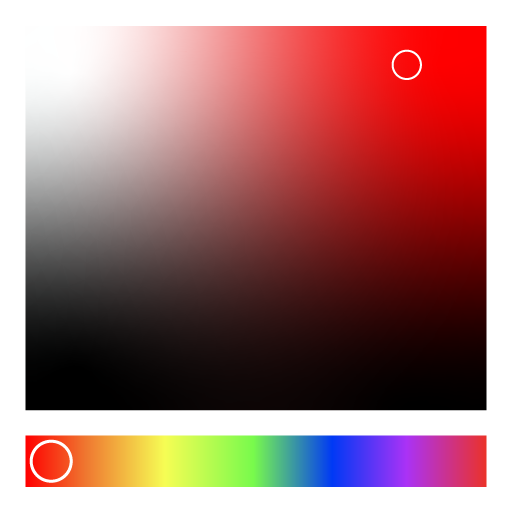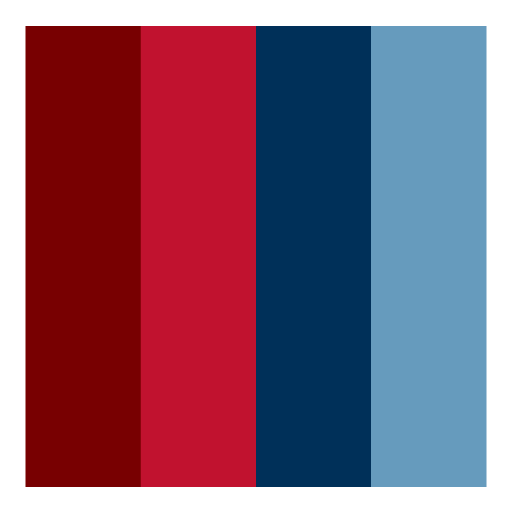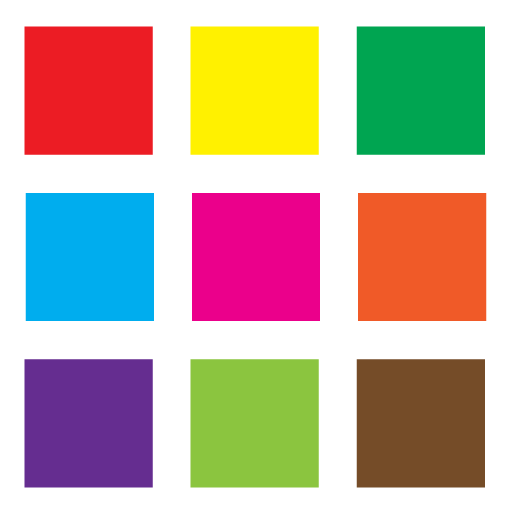Extract Colors From Image
Create Beautiful Color Palettes from Any Image for Design Needs
The Extract Colors From Image tool allows users to upload any image and automatically generate a color palette based on the prominent colors in the photo. With advanced customization options such as Pixel Amount, Color Distance, Hue Distance, Saturation Distance, and Lightness Distance, users can control the accuracy and variety of extracted colors.
Whether you're a web designer, graphic artist, UI/UX developer, or simply working on a creative project, this tool is perfect for quickly generating color schemes that are inspired by real-world images.
| Color | Hex | Rgb | Hsl | Cmyk | Area |
|---|
What is the Extract Colors From Image Tool?
The Extract Colors From Image tool is a web-based application designed to identify and extract dominant colors from any uploaded image. It uses smart color clustering algorithms to create a palette of color swatches based on the image's content. Users can adjust precision and granularity to get just the right set of colors.
How to Use the Extract Colors From Image Tool?
- Upload Image - Select or drag and drop your image from your device.
-
Customize Settings - Adjust options like:
- Pixel Amount
- Color Distance
- Hue Distance
- Saturation Distance
- Lightness Distance
- Generate Palette - The tool processes the image and extracts dominant colors.
- Copy Values - Easily copy HEX or RGB values of the colors for your project.
Key Features of Extract Colors From Image Tool:
- 🎨 Extracts dominant colors from any uploaded image
- ⚙️ Adjustable parameters for precision control (e.g., hue, saturation)
- 📋 Copy color codes in HEX or RGB format
- 📸 Supports various image formats (JPG, PNG, etc.)
- 🖌 Ideal for UI/UX designers, developers, and artists
- 💡 Real-time palette preview
- 🔄 Instant processing without downloads
Use Cases of Extract Colors From Image Tool:
- Web and app designers generating cohesive palettes from reference photos
- Graphic designers creating brand-inspired color schemes
- Artists deriving mood-based palettes from scenery or portraits
- Marketing teams aligning campaign colors with product images
- Developers defining consistent UI themes using real-world visuals
Why Use Extract Colors From Image Tool?
- 🕒 Saves time by instantly generating palettes
- 🎯 Increases design accuracy with real-image-based color selection
- 📐 Gives full control over the number and range of colors
- 🌐 No installation required - fully online and device-friendly
- 🔗 Copy and reuse color values seamlessly in your projects
Frequently Asked Questions (FAQs): Extract Colors From Image
The Extract Colors From Image tool allows users to upload any image and automatically detect the dominant colors within it. It then creates a clean, shareable color palette featuring each color's HEX and RGB values. Designers and developers can copy these values for use in web or graphic design projects. The tool provides additional customization settings to fine-tune the extraction process.
You can upload standard image formats including JPG, JPEG, PNG, and WebP. These formats are supported across all modern browsers and devices, making it easy to use the tool without needing to convert files.
Yes, the Extract Colors From Image tool is completely free to use. There are no hidden fees, subscriptions, or sign-ups required. You can extract palettes from as many images as you like without limitations.
Pixel Amount determines how many pixels are sampled from the image for color analysis. A higher pixel amount means the tool processes more of the image in detail, resulting in a more accurate and comprehensive color palette. However, higher values may slightly increase processing time.
Color Distance controls how different the extracted colors need to be from each other. A lower color distance results in more distinct colors in the palette, while a higher distance groups similar shades together. Adjusting this setting allows you to fine-tune the uniqueness of each color swatch in the palette.
Hue Distance affects how closely related two colors can be in terms of hue (the base color, like red, green, or blue). Lower values will show more subtle color variations, while higher values group similar hues into a single swatch. It's useful when you want to limit the palette to major color groups.
Saturation Distance determines how close the intensity or vibrancy of two colors can be before they're grouped as one. If you're working with vivid or pastel images, adjusting this helps extract colors that match the style you're aiming for—whether rich and bold or soft and muted.
Lightness Distance sets how much brightness variation is allowed between extracted colors. A high value may merge lighter and darker shades of the same hue, while a lower value will separate them into distinct swatches. This is especially helpful when extracting colors from high-contrast images.
Yes, the tool provides one-click copy functionality for both HEX and RGB values. Simply click on a color swatch in the palette, and the corresponding code will be copied to your clipboard—perfect for fast integration into design or code.
Absolutely. The tool runs directly in your browser and does not upload or store your image on any server. Your image remains private, and all color extraction happens locally, ensuring complete confidentiality and safety.
Yes, the Extract Colors From Image tool is fully responsive and works seamlessly on desktops, tablets, and smartphones. The interface adapts to different screen sizes, allowing you to extract color palettes on the go.
There is no hard limit on the number of images you can process, but very large image files may slow down processing. For best performance, try to keep image sizes under 5MB and use standard dimensions.
This tool is ideal for:
- Web designers creating CSS themes or site color schemes
- Graphic designers forming print or digital palettes
- Artists seeking inspiration from real-life scenes
- Marketing teams aligning brand visuals
- Developers integrating image-derived themes into UI components
Yes! You can use photos taken on your phone or camera as long as they are in JPG, PNG, or WebP format. Upload them to the tool, and it will analyze the image to generate a color palette inspired by real-life visuals.
The number of extracted colors depends on the settings you choose. With fine-tuned control over pixel amount and color distances, you can extract anywhere from 3 to 20+ unique colors, depending on the image's complexity and your preference for color variation.